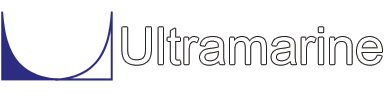Marine Engineering Specialists -- Bentley Systems has acquired Ultramarine's MOSES Software [ Press Release ]
Installing MOSES - Windows
On a Standalone Machine
CD-ROM Versions:
- Insert the CD. It should start the install procedure. If not, go to the CD-ROM drive (often D:) and double-click on setup.exe.
Download Versions:
- Locate and run the downloaded file. It should be called something similar to moses_download_win32.exe.
Both Versions:
- Press Next until you get to the Choose Components screen.
- If you want to keep your old MOSES install, select "Backup old files." This will create a directory ultra_p with your old MOSES install and settings.
- Associating Files registers MOSES's CIF and DAT extensions with Windows so you can double click on them. This is recommended for most machines, but is not necessary for installs on a file server.
- Do not install the Sentinel Hardkey Driver unless you are using a Sentinel Hardkey and this is the only program that is using it. Otherwise, this can conflict with previously installed drivers.
- Allow the installer to complete.
- You should now be able to double-click on any .cif file on the machine and have MOSES run. You can download examples here.
On a Networked Machine (instructions for IT staff and advanced users)
On the File Server:
- Install the software by following the steps above.
- Change the permissions as follows:
- \ultra - read (all files and subdirectories)
- \ultra\data\progm - read-write
- \ultra\data\site - read-write
- Share the /ultra directory or a parent directory of /ultra
On the users machines:
- Mount the \ultra directory as a drive; we will use U: in this example.
- There should be a moses.exe under U:\ .
- Double click (run) moses.exe. This will bring up a MOSES window.
- MOSES will ask for a file name. Use the name "cow". (cow without the quotes)
- After a few seconds the main menu will appear at the top of the screen.
- Use the pull down CUSTOMIZE menu.
- Select Register with OS.
- Close MOSES by typing &FINI in the command prompt
- You should now be able to double-click on any .cif file on the machine and have MOSES run. You can download examples here.